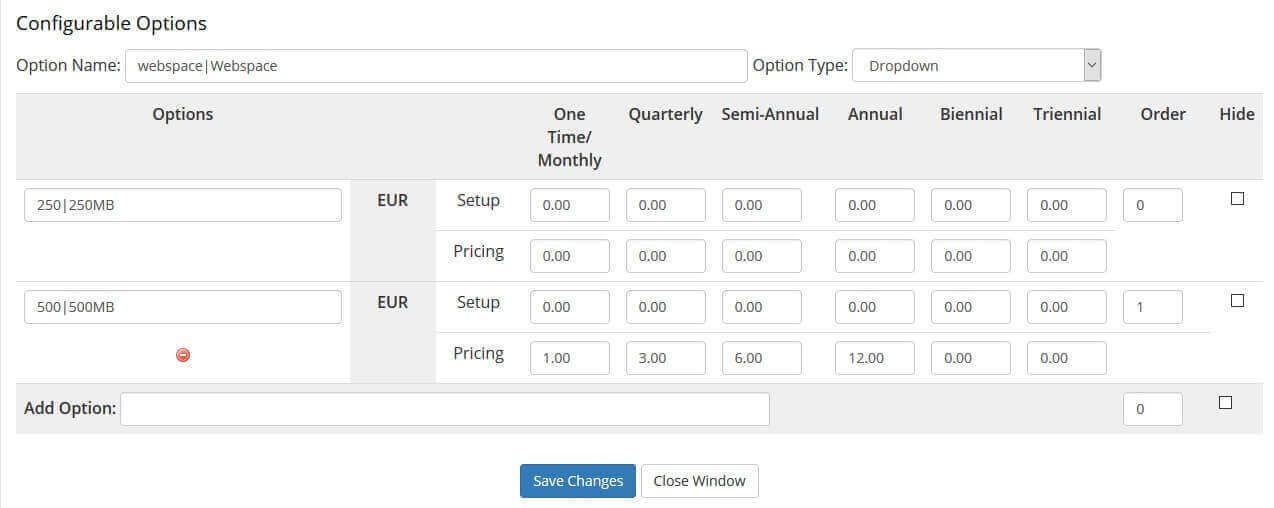With the Froxlor Hosting Modul you can automatically create web hosting accounts on your Froxlorserver. As soon as the order of a web hosting account is released by WHMCS, the creation of a new account will be done according to your product settings. Additionally, some panel functions are already available to the customer in your WHMCS customer area, if allowed, so the customer saves an additional login in your Froxlor panel.
System requirements
- WHMCS 8.5 – 8.7
- admin account with API access for Froxlor
- installed Ioncube Loader (at least version 12)
- PHP 7.4, 8.1
- Froxlor 2.0.13
Installation
- Log in to the Plambee.com customer area and download the latest module version of WHMCS Froxlor module there
- Unzip the files to your computer and copy the contents of the folder to the installation directory of your WHMCS installation
- Log into the WHMCS admin area and activate the Froxlor hosting module.
- Then click on “Configure” and enter your license code and select whether your customer area template is based on Bootstrap 3 or Bootstrap 4 and save the settings.
This completes the installation of the module.
Configuration
- Log in as admin on your Froxlor server and enable API access via Settings -> System settings -> Enable external API usage . Now you will find a new item called API Keys in the top options menu. Click on it and create a new API key.
- Log in to the WHMCS admin area and create a new server via System Settings -> Servers, where you select the Froxlor Hosting module.
- Configure the server and enter the API Key. Username = API Key, Password = Secret
- Now create a new product where you select the Froxlor Hosting Module and your Froxlor Server.
- Now set up the product according to your needs. For Hostin Plan please enter the name of itines hosting plan previously created in Froxlor and for Loginname-Prefix please enter a prefix for the contract name. The contract name is generated by the module from the prefix and the service ID within WHMCS and also serves as a login name for the customer. If you want to allow the product only a special selection of PHP configurations, please enter these corresponding IDs as comma separated list in the corresponding setting. The settings in the Domain Settings section will also be used if you allow the customer to add domains independently via the module.
- After you have made the settings, please save them.
Config Options
The module also supports the WHMCS function of Config Options. Config Options gives customers the possibility to choose a basic tariff, but to extend it according to their own wishes. If you do not want customers to be able to change individual parameters, you do not need to configure Config Options, which will always be created according to your associated hosting plan.
To create Config Options, please proceed as follows:
In the WHMCS backend, go to Setup,Products/Services, Configurable Option and create a new entry there. In the field “Group Name” enter the name, e.g. the name of the assigned product, in Description a short description and in Assigned Products the product to which these options should be assigned. After saving you can create a new option with the button “Add new Configurable Option”. At Option Name you enter the name of the option, e.g. Webspace and at “Add Option” the option. The option can be entered in the following format VALUE|Text to be displayed, i.e. for VALUE you enter the value that the module requires, e.g. 250, and for Text to be displayed you can enter the text that is then displayed to the customer, e.g. 250MB webspace.
Note: If you want to work with Config Options, create the 1st Config Options with the default value you have stored in the Froxlor hosting plan and set the price for this option to 0€. All other options can then be priced.
For an example, please refer to the image shown.
The following options are available:
| Option name | Example | Description | Format/Other |
| webspace | 250|250 MB | Specifies how much web space the customer is allowed to have in his contract | Specification is in MB, input of -1 corresponds to unlimited web space |
| php | 0|no PHP allowed | lets the customer choose whether to use PHP | Option Type: Dropdown, 0 = No PHP allowed, 1 = PHP active |
| perl | 0|no Perl allowed | lets the customer choose whether to use Perl | Option Type: Dropdown, 0 = No Perl allowed, 1 = Perl active |
| dns | 0|no DNS allowed | lets the customer choose whether to use the DNS system | Option Type: Dropdown, 0 = No DNS allowed, 1 = DNS active |
| logs | 0|No log access | lets the customer choose whether he wants to have insight into the logs | Option Type: Dropdown, 0 = No log access, 1 = Log access allowed |
| ftp | 5|5 FTP Accounts | Specifies the maximum number of FTP accounts the customer can create | Option Type: Dropdown |
| mysql | 5|5 databases | Specifies how many databases the customer can have | Option Type: Dropdown, the input of -1 corresponds to an unlimited number of databases |
| subdomains | 50|50 Subdomains | Specifies how many subdomains the customer can create | Option Type: Dropdown, the input of -1 corresponds to an unlimited number of subdomains |
| email_accounts | 5|5 E-Mail mailboxes | Specifies how many e-mail boxes the customer can create | Option Type: Dropdown, the input of -1 corresponds to an unlimited number of mailboxes |
| emails | 5|5 E-Mail Addresses | Specifies how many email addresses the customer can create | Option Type: Dropdown, the input of -1 corresponds to an unlimited number of e-mail addresses |
| email_quota | 250|250 MB E-Mail Space | Specifies how much storage space is available to the customer for e-mails | Option Type: Dropdown, the input of -1 corresponds to an unlimited amount of memory. Input value is MB |
| traffic | 250|250 MB Traffic | Indicates how much traffic is available to the customer | Option Type: Dropdown, input of -1 corresponds to unlimited amount of traffic. Input value is MB |
| forwarders | 10|10 E-Mail Forwarder | Specifies how many e-mail forwardings the customer can store | Option Type: Dropdown, the input of -1 corresponds to an unlimited amount of redirects |
Product import
If there are already webspace accounts in your Froxlor panel, you can link them to WHMCS accounts, please proceed as follows:
- Create an order for the customer in WHMCS and select the corresponding product there and enter the domain for the account. The domain must also exist in the corresponding Froxlor account. Set the order status to Active.
- Now go to the service you just created and click on the button “Domainbased Import”. This will cause the module to retrieve all necessary data from the Froxlor panel and update the user name, among other things.
- After successful import, the product can be managed through the WHMCS module.
- Alternatively, you can also enter the login name of the webspace account in the WHMCS product details under Username and click on Save.